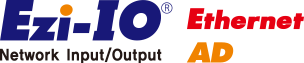Ezi-IO-EN-AD08-T
Settings and Operation

Switch
- 1. Ethernet IP Setting Switch (SW1, SW2)
-
These switches set the 4th octet of Ethernet IP. The 1st octet, the 2nd octet, and the 3rd octet are set by GUI. If the switches are set to 255(FF), DHCP function is activated, and IP is automatically set, ignoring the set value.
(Please refer to the manual for details.)
e.g.,) In case of SW2 : 5 and SW1 : 7
(5×16) + (7×1) = 87
IP is to be set as 192.168.0.87 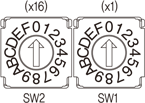
- 2. Input Mode (Voltage/Current) Selection Switch (SW4)
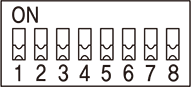
-
SW4 is a switch that selects voltage/current mode for each channel.
Refer to the following chart for how to use SW4.SwitchModeCH1 CH2 CH3 CH4 CH5 CH6 CH7 CH8 SW4.1 SW4.2 SW4.3 SW4.4 SW4.5 SW4.6 SW4.7 SW4.8 Voltage Input OFF OFF OFF OFF OFF OFF OFF OFF Current Input ON ON ON ON ON ON ON ON - *Select the input mode for each channel with the Input Mode Selection Switch (SW4) before supplying power to the module.
- 3. Voltage Input Range Setting Switch (SW3)
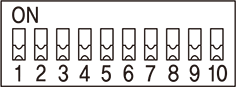
- SW3 is a switch for setting the input range.
You can set the range with the combination of the switches. -
• Selecting Input Setting Method
You can select the input seting method with the LSET (SW3.1) switch as follows.SwitchModeLSETSW3.1Description DIP Switch ON Setting voltage input range with DIP switches (SW3.3~SW3.10) Ethernet communication OFF Setting input range with Ethernet communication. - * If you use any channels in current input mode, the setting method has to be Ethernet Communication (SW3.1=OFF).
* Set SW3.1 according to the desired method before supplying power to the module.
* SW3.2 is not used. -
• Voltage Input Setting
When using the DIP Switch for setting (SW3.1 = ON), the voltage input is set as shown in the table below.SwitchInput RangeCH1/CH2 CH3/CH4 CH5/CH6 CH7/CH8 SW3.3 SW3.4 SW3.5 SW3.6 SW3.7 SW3.8 SW3.9 SW3.10 -10~10V OFF OFF OFF OFF OFF OFF OFF OFF -5~5V OFF ON OFF ON OFF ON OFF ON -2.5~2.5V ON OFF ON OFF ON OFF ON OFF 0~10V ON ON ON ON ON ON ON ON
Status LED
- 1. Power Status LED
-
Name Color Status Description PWR Red OFF Power is OFF ON Power is ON
- 2. Operation Status LED
-
Name Color Status Description RUN Green OFF Abnormal Operation Blinkig Normal Operation
- 3. Ethernet Status LED
-
Name Color Status Description LINK1, LINK2 Green OFF Link not Established ON Link Established
- 4. Ethernet Status LED
-
Name Color Status Description ACT1, ACT2 Yellow OFF Stand-by Flickering In Operation
Connector
- 1. Power Connector(CN1)
-
No. Fuction I/O 1 DC24V Input 2 GND Input 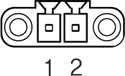
- 2. Inpit Signal Connector(CN2)
-
No. Name Fuction I/O 1 G Analog GND Input 2 G Analog GND Input 3 1 Analog In 1 Input 4 2 Analog In 2 Input 5 3 Analog In 3 Input 6 4 Analog In 4 Input -
No. Name Fuction I/O 7 5 Analog In 5 Input 8 6 Analog In 6 Input 9 7 Analog In 7 Input 10 8 Analog In 8 Input 11 G Analog GND Input 12 G Analog GND Input 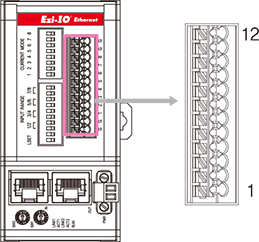
- 3. Ethernet Communication Connector(CN3, CN4)
-
No. Fuction 1 TD+ 2 TD- 3 RD+ 4 ---- 5 ---- 6 RD- 7 ---- 8 ---- Connector Hood F.GND 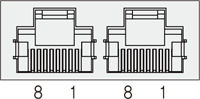
Accessories - Connectors
-
Purpose Item Part Number Manufacturer Power(CN1) Terminal Block MC421-38102 DECA - ※ The connectors above are supplied with the product. If you are using other parts, please make sure they meet the specifications.
Options - Ethernet Cable
-
Purpose Part Number Length [m] Remarks Ethernet Connection
(CN3, CN4)CGNR-EC-001F
CGNR-EC-002F
CGNR-EC-003F
CGNR-EC-005F1
2
3
5· STP (Shielded Twisted Pair) Cable
· Category 5e or higher
· Maximum Length: 100m
· Normal Cable - ※ If you need cables with length(in units of 1m) not listed on the table or robot cables, please contact FASTECH for more information.